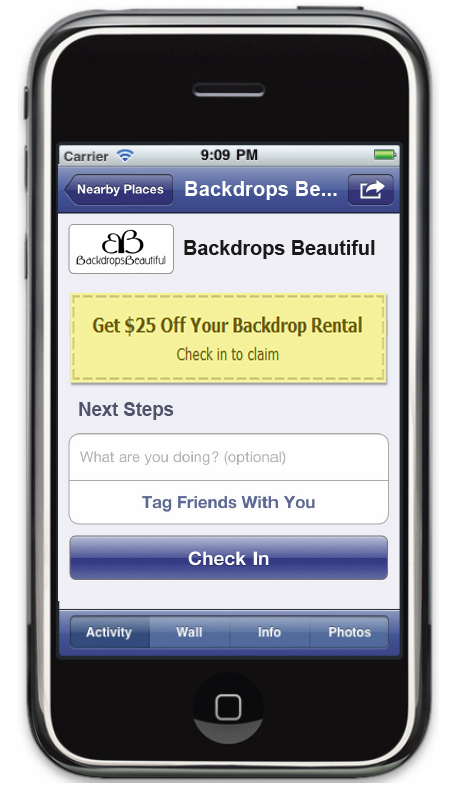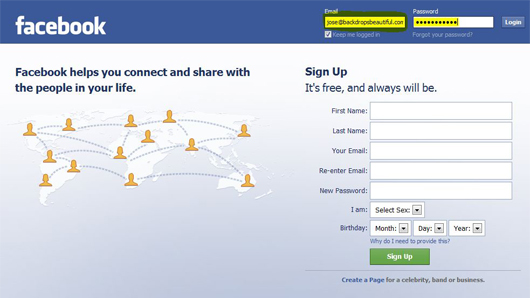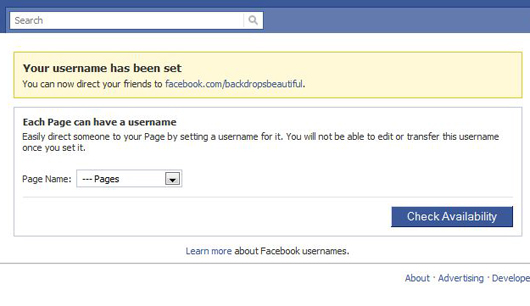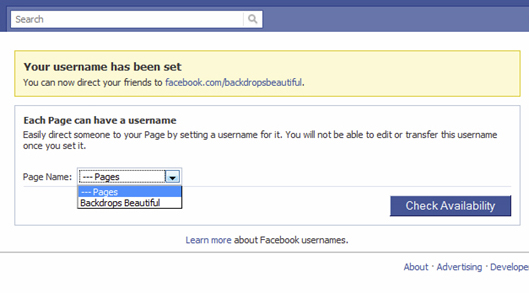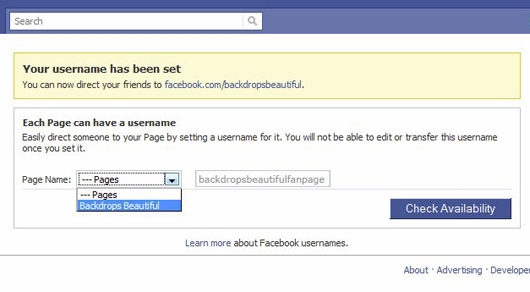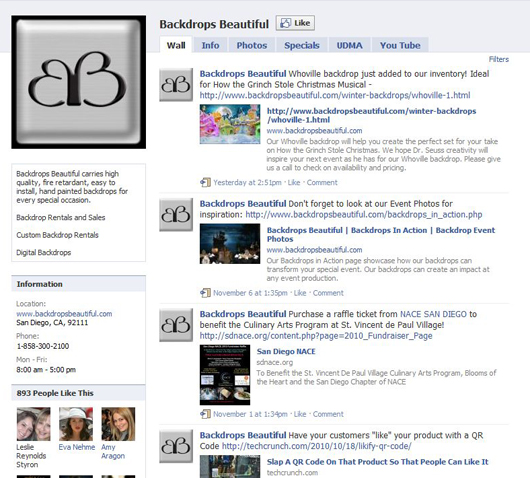Claim Your Business on Facebook and Offer a Deal
If you own a local business with a physical location that your clients can shop and haven’t claimed your place on Facebook, you are missing out on a great opportunity to promote your business. In addition to Places, Facebook has now launched a new service called Deals and it is currently available for free. Similar to Groupon, you can create special offers for your customers. Having recently learned about Deals myself, I was inspired to show everyone just how to do it.
To do so, you first have to check in via your mobile device through Facebook app. (If your smart phone is not equipped with the Facebook App you can download it from your smart phone app store or simply use touch.facebook.com) Similar to Foursquare, you need to check in via your mobile device.
- Open your Facebook App
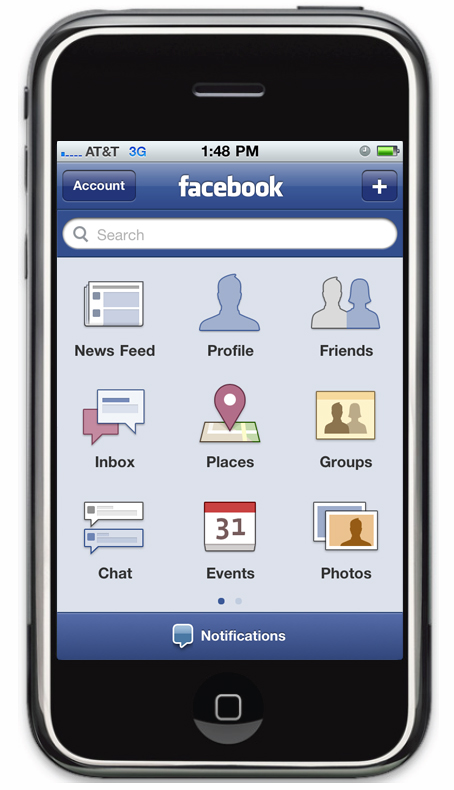
- Choose Places
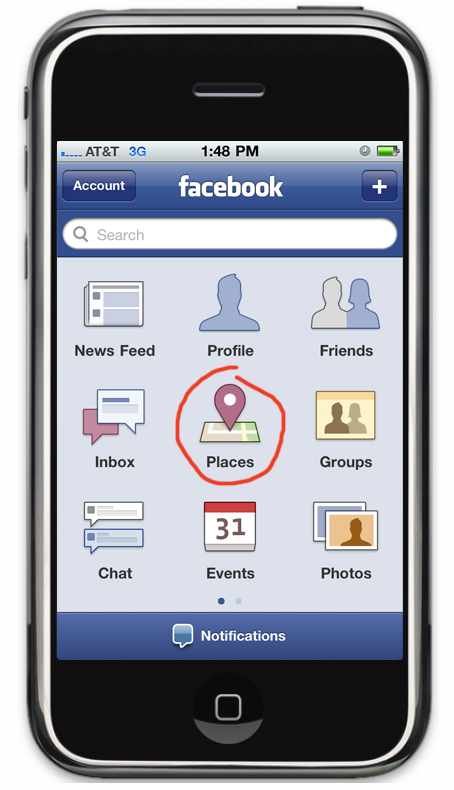
- Choose Check-In
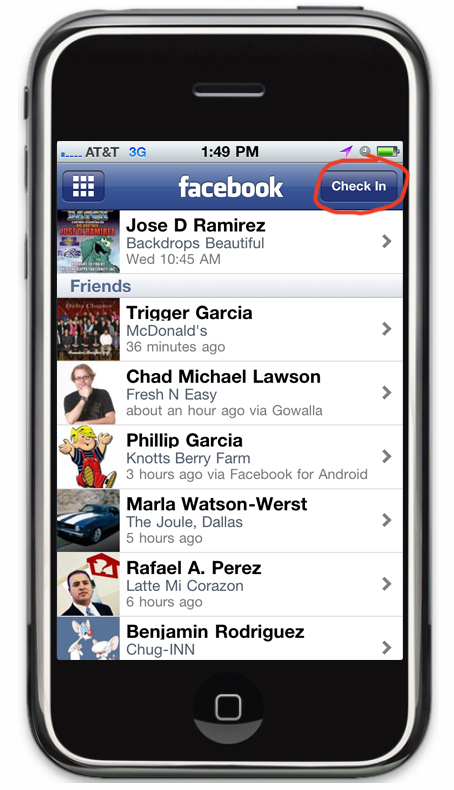
- Do a search for your business to see if it’s been added. If your business is present move on to step 6. If not, you will need to “Add” it.
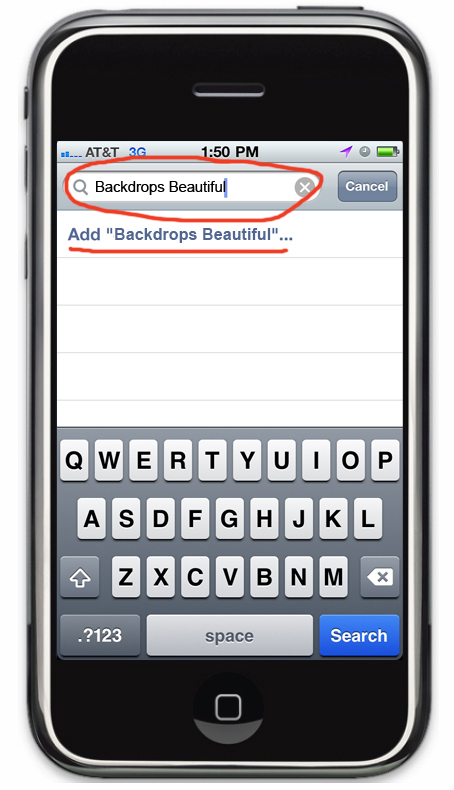
- Add Your Full Business Name and include a business description and press the add button. Your business will now be visible to anyone that visits your business.
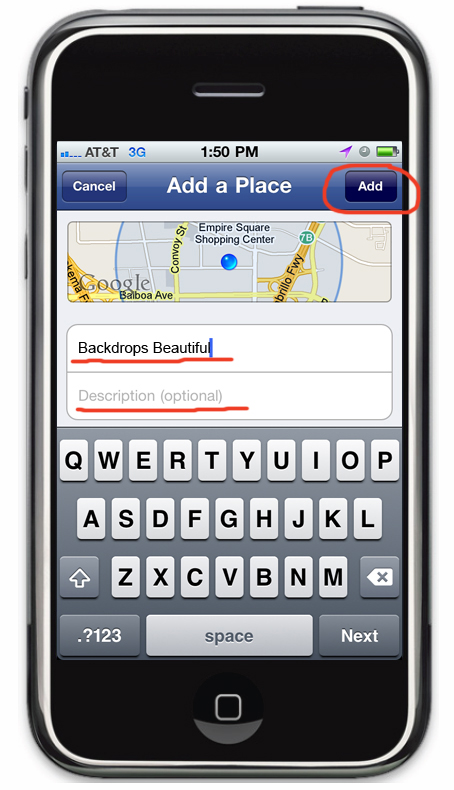
- Your business will now be in Places and is ready for you to check in. You may check in alone, or check in with your friends by tagging them.
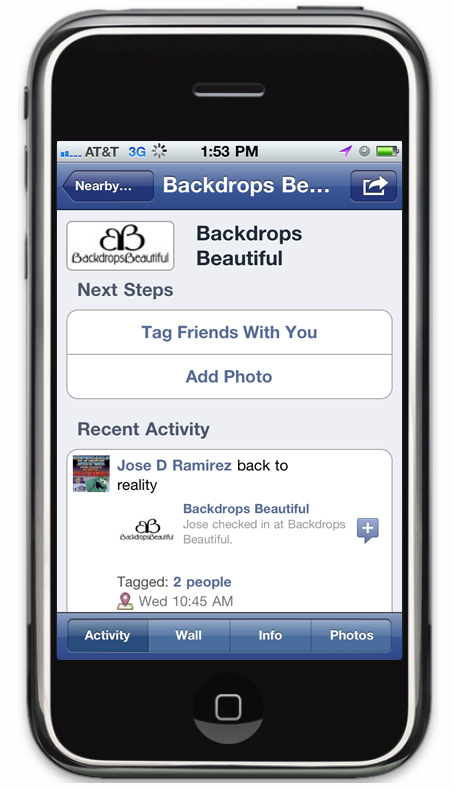
- You must now login your Facebook account via the web. Click on your profile tab and locate your business check in.
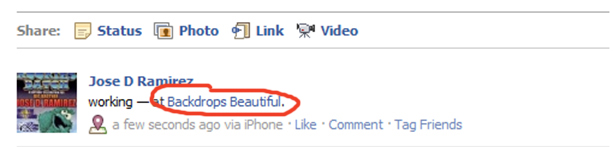
- Once your business has a Facebook Place, you will see the following screen. There is a link at the bottom left side that states “Is this your business?” Click on the link to begin the verification process.

- You will now get the following pop up:
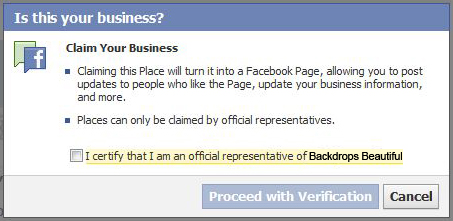
- Upon certifying that you are an official rep of your business you will need to complete the next step/form. Please note that claiming your Place on Facebook does require some supporting evidence including document verification to prevent from strangers trying to claim your business. (Unfortunately, there will be a waiting period of about a week before you receive an approval email from Facebook.)
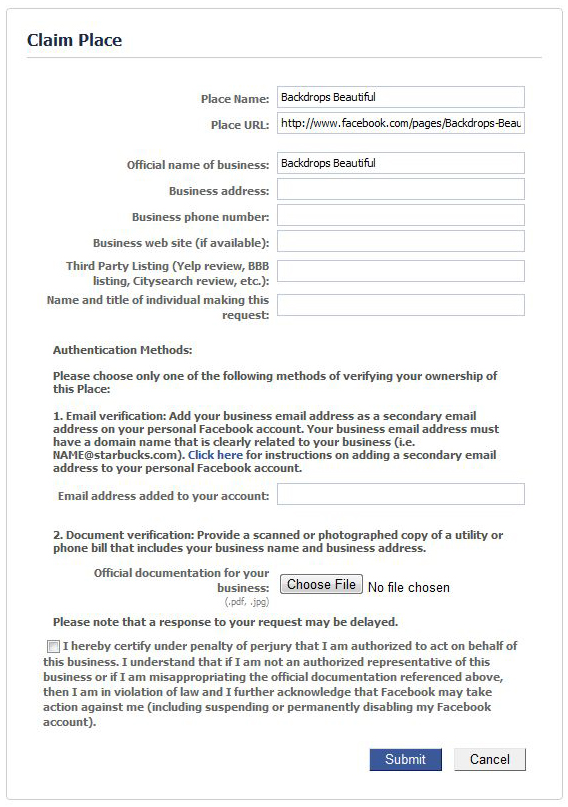
- Once your claim has been reviewed and approved your page will look like this and you will be able to add a photo, edit your details and create deals for your customers. Click on “Create a Deal”
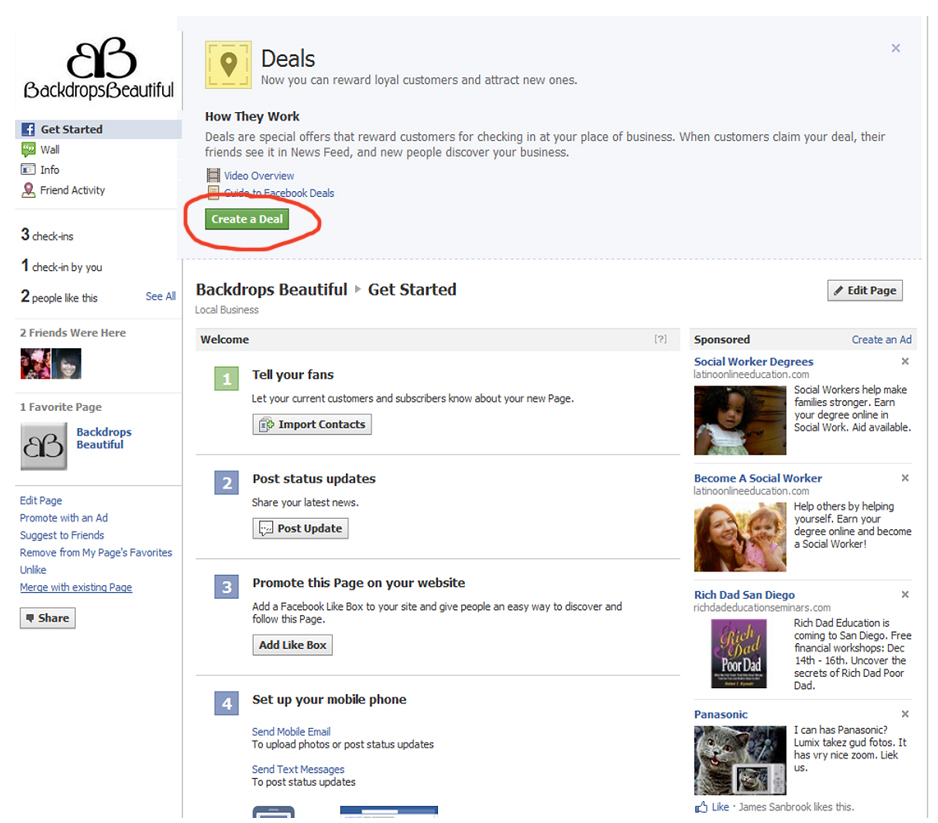
- You will get the following box:
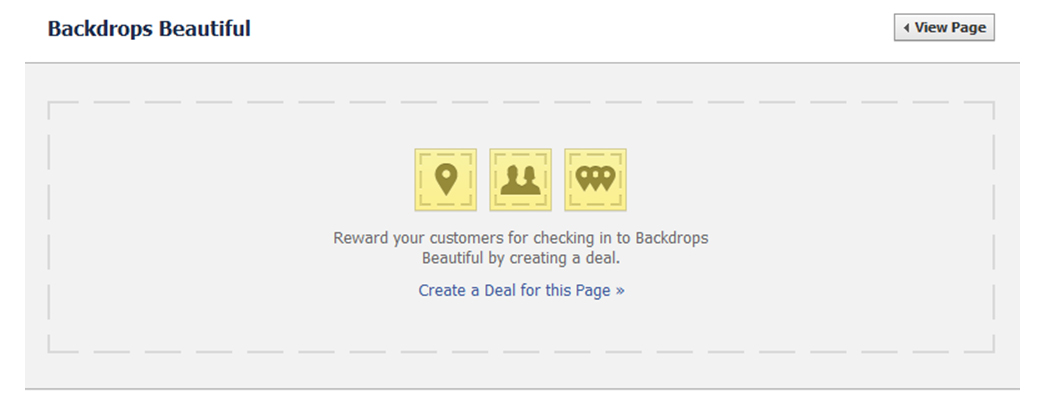
You are now ready to create you Deal on Facebook Places.
Click on “Create a Deal for this Page”
You have 4 different types of deals you can offer: (deal descriptions via Facebook Help Center)
- Individual Deal: Reward individual customers when they check in at your business. Best for simple discounts or gifts with purchase.
- Friend Deal: Reward individual customers when they check in at your business. Best for simple discounts or gifts with purchase.
- Loyalty Deal: Reward customers for visiting your business a certain number of times, similar to a traditional punch card.
- Charity Deal: Pledge to donate to a charity of your choice when customers check in at your business. A win-win for everyone!
- For demonstration purposes I will walk you through the steps in creating an individual deal.
For an individual deal you will need to define your offer, explain how to redeem, enter the dates you plan on running your promo, maximum number of redemptions if applicable and the number of times it can be claimed by the customer. Proceed to clicking on Save.
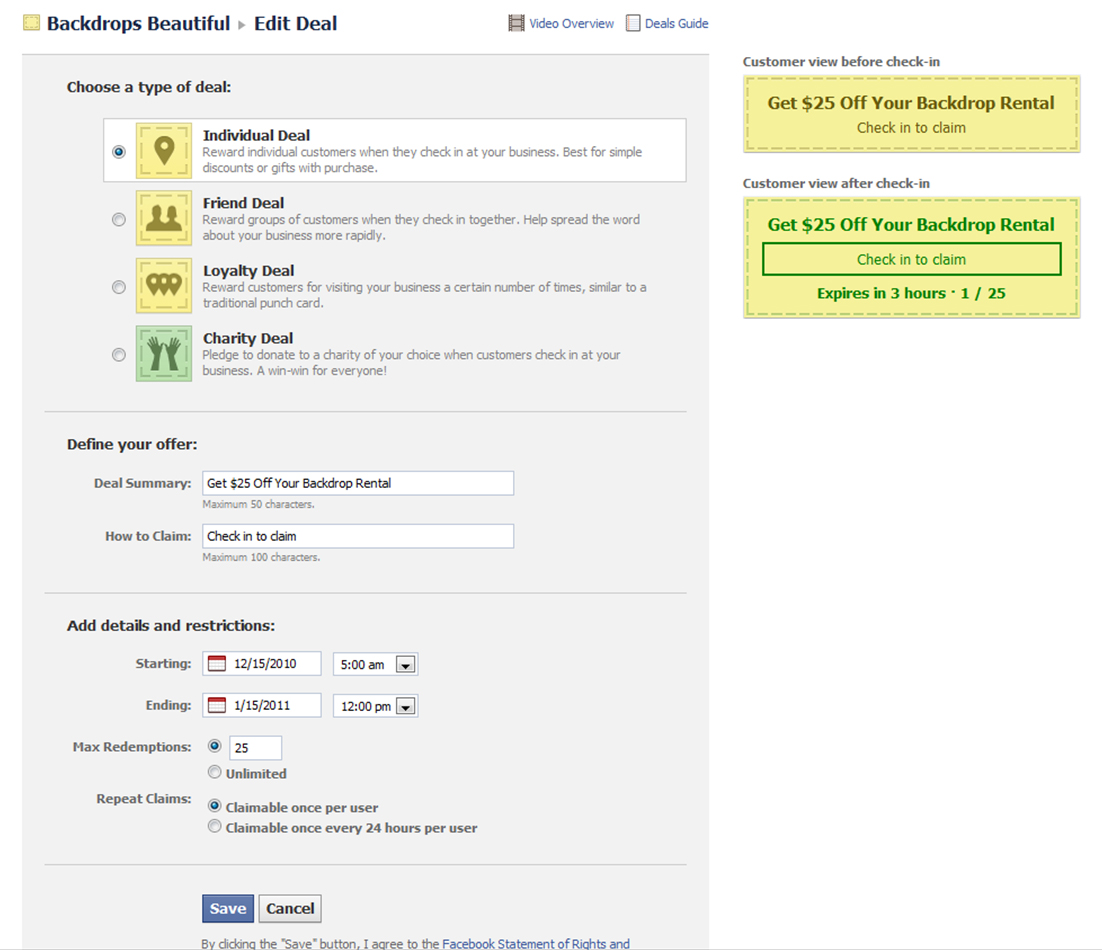
You will then be prompted with the following screen. You have now successfully submitted your deal to Facebook and it will take an approximate 48 hours for them to review and approve. Please note that your page may have only 1 active deal at a time.
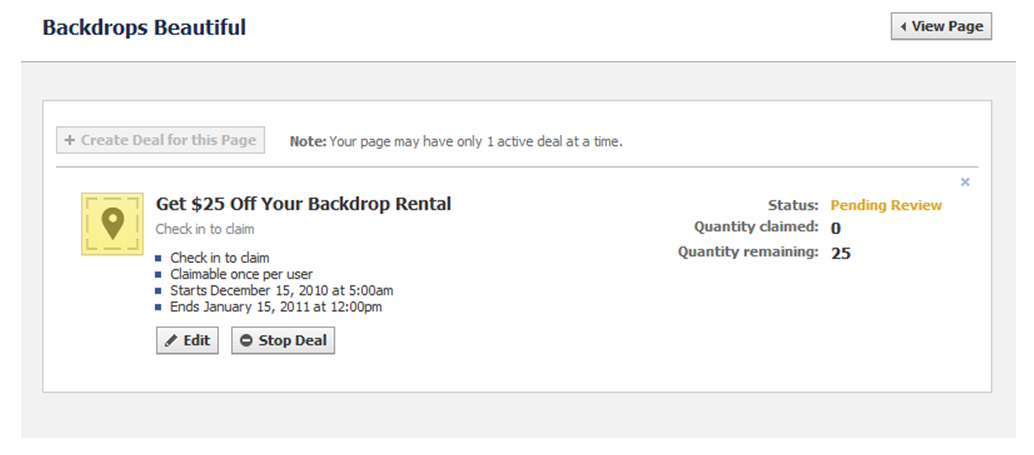
When your customers now check-in via Places on Facebook your deal will display in the following manner:
I hope this “How To” post helps you on improving your business presence on Facebook. Even if you decide not to participate on Facebook Deals, it is imperative to at least clean up your listing on Facebook Places with a proper description and photo so that it is branded properly.
Check out Facebook Deals Video: